No matter what design platform you use, Canva is a great addition to your toolkit that makes it easy to put together professional looking designs, especially if you need a mobile version for last minute edits!
Canva offers so many great fonts on their Pro plan, but if you want to maintain true consistency for your brand visuals you’ll need to have access to your custom fonts.
In this blog, I’m going to walk you through how you can easily add Jen Wagner fonts to your Canva account and seamlessly integrate them into your designs!
*NOTE: You will need a Canva Pro account for this tutorial.
Step 1
Log in to your Canva Pro account and navigate to your Brand Kit. This can be found on the left side panel of your dashboard.
Step 2
Select “Add Brand Kit” or select an existing brand kit that you want to customize with your new font.
Step 3
Scroll down to the “Brand Fonts” section of your Brand Kit and select “Upload a Font”.

Choose the font files you want to upload from your computer and click “Open”.
Confirm that you are licensed to use the fonts and wait for them to upload.
Step 4
Now your fonts are ready to use!
When you create a new design or edit an existing Canva template, you’ll see your uploaded fonts under the Font Menu when adding text to your design.

Now that you know how to upload Jen Wagner fonts to your Canva account, it’s time to start designing!
If you need some inspiration, check out these Pinterest designs we created in Canva using the Promenade font:





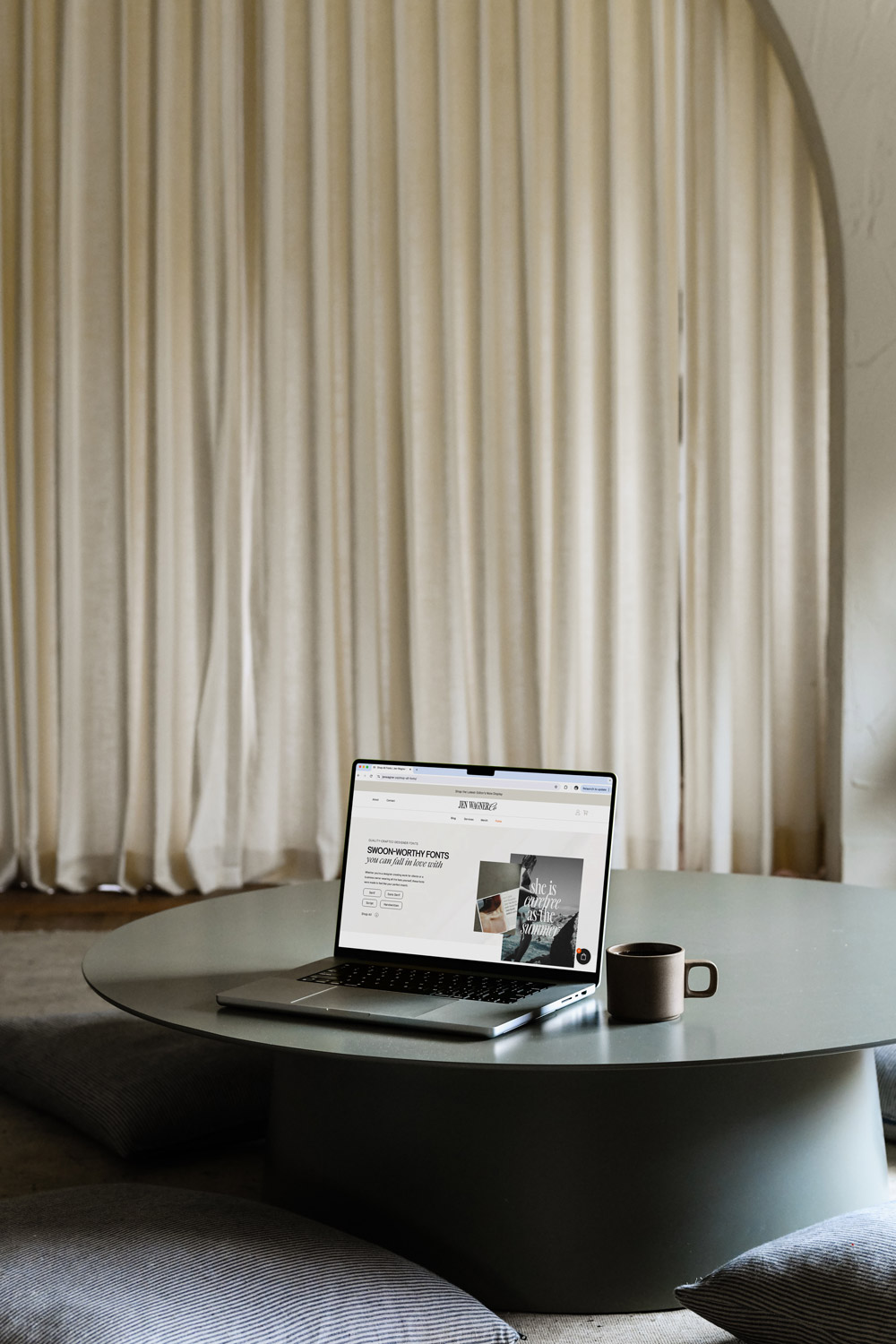
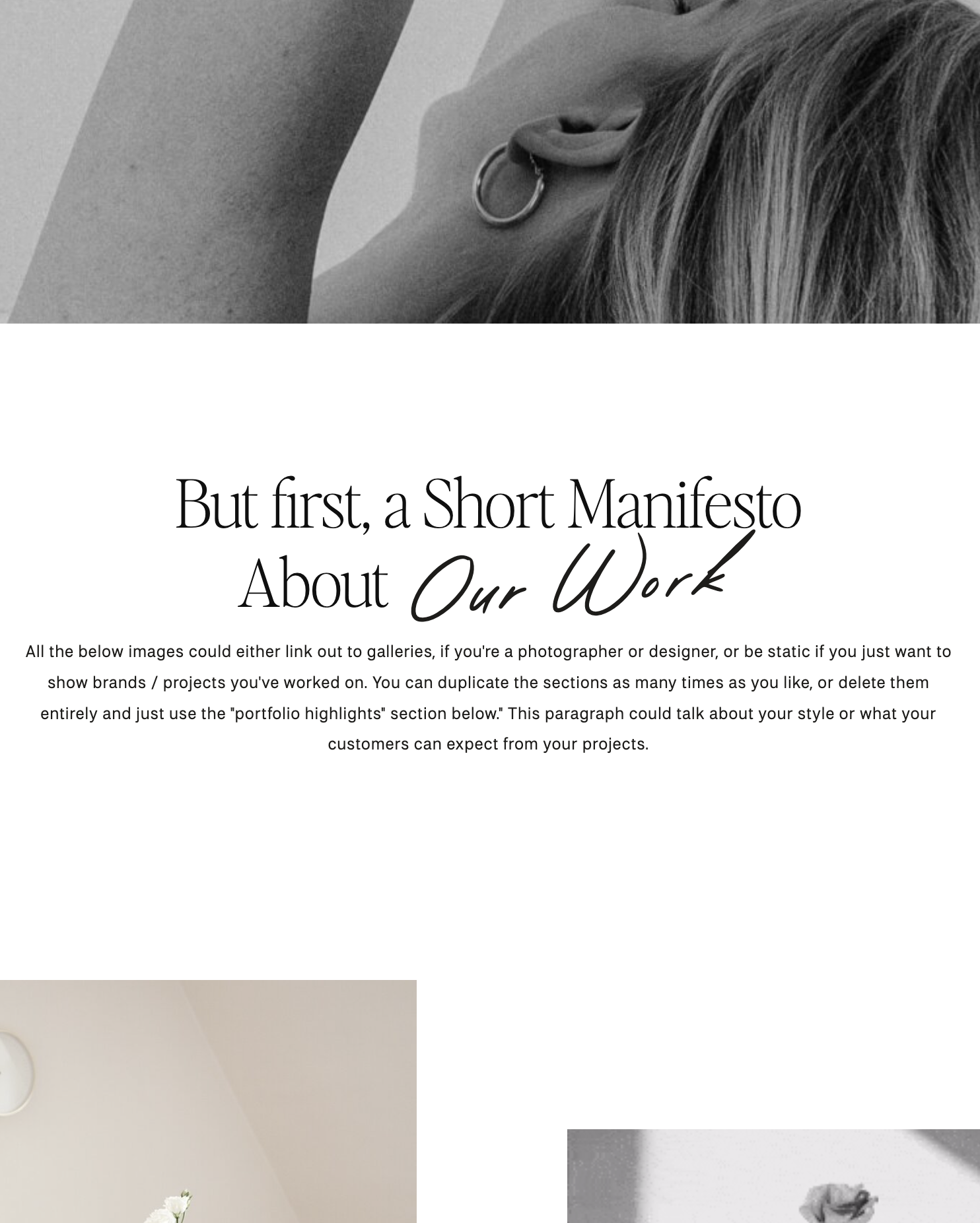
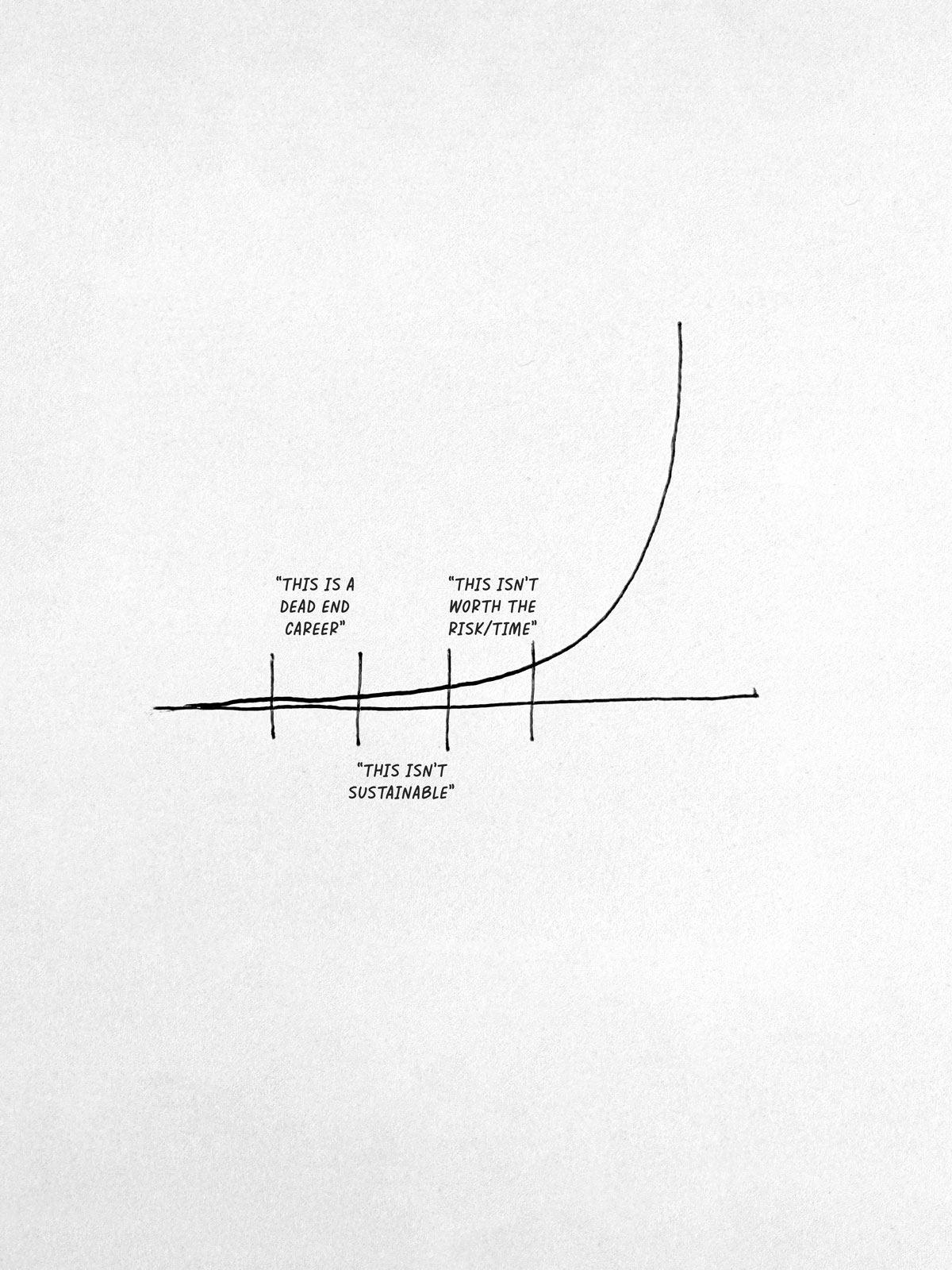
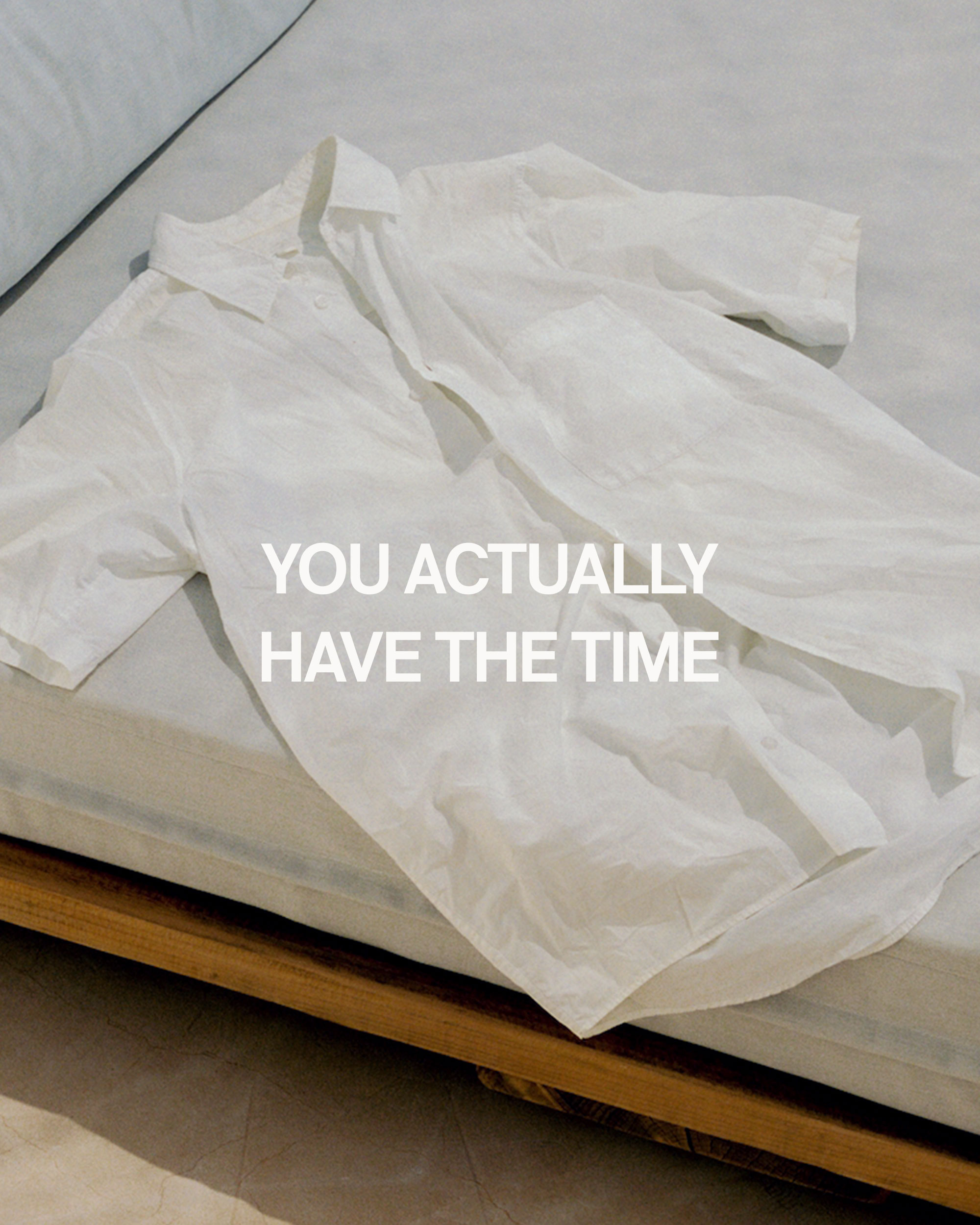
Comments +