Adding new fonts to your computer can open up a whole new world of customization for your documents, graphics, and more! In this quick guide, you’ll learn how to install fonts on a Mac and PC.
(Or click learn how to install your fonts on Procreate or Canva)
For Mac Users:
- Download the font file: Locate the desired font online and download the file in TTF or OTF format.
- Locate the downloaded file: By default, the file should be in your “Downloads” folder. If not, check the folder you specified during the download process.
- Double-click the font file: This will open a preview window showing the font’s style.
- Click “Install Font”: The button is located at the bottom-right corner of the preview window. Clicking it will install the font on your Mac.
- Access the new font: Once installed, the font will be available in all applications that support fonts (e.g., Microsoft Word, Adobe Photoshop).
For PC Users:
- Download the font file: Locate the desired font online and download the file in TTF or OTF format.
- Locate the downloaded file: By default, the file should be in your “Downloads” folder. If not, check the folder you specified during the download process.
- Right-click the font file: In the context menu that appears, select “Install” or “Install for all users” to install the font on your PC.
- Access the new font: Once installed, the font will be available in all applications that support fonts (e.g., Microsoft Word, Adobe Photoshop).
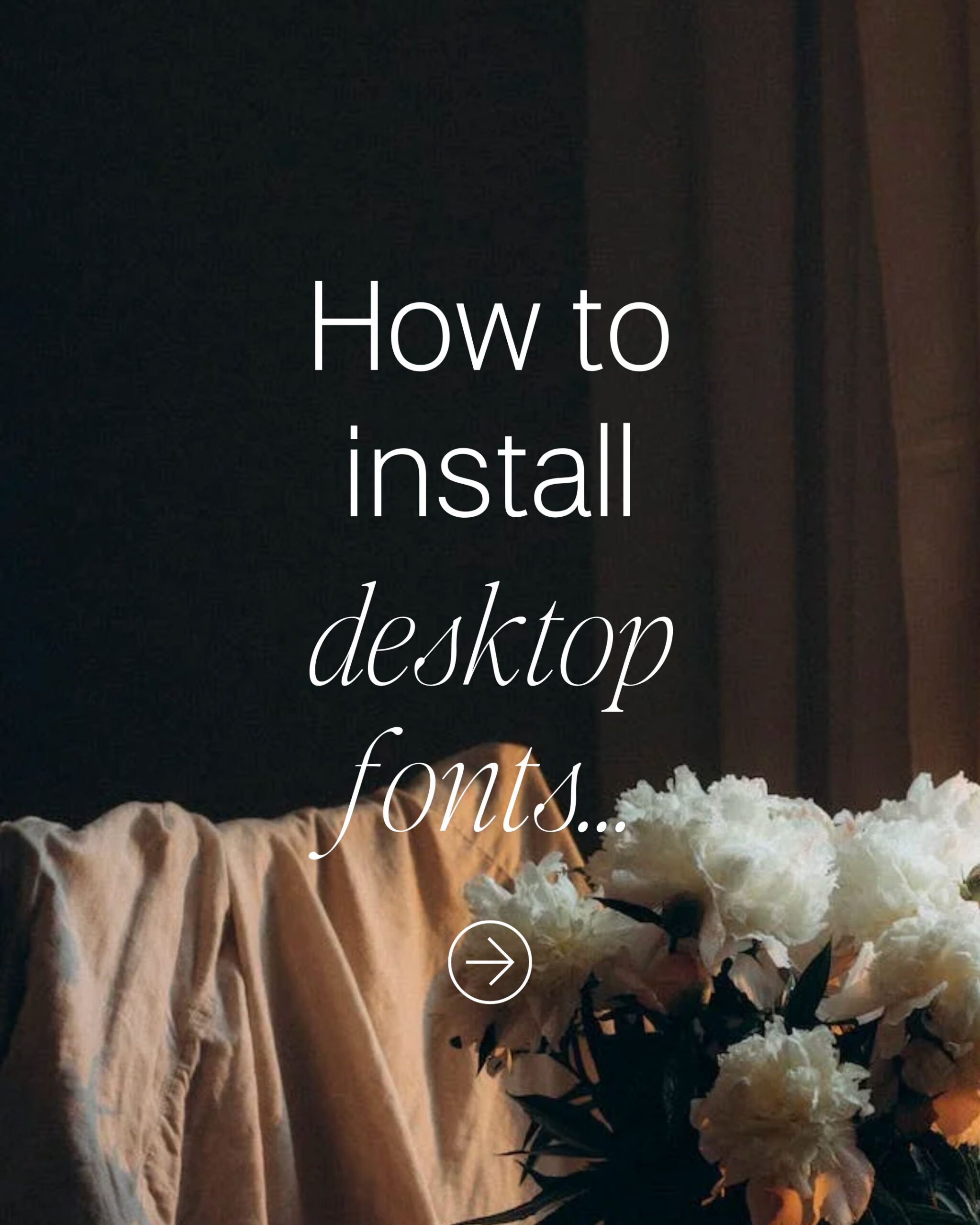
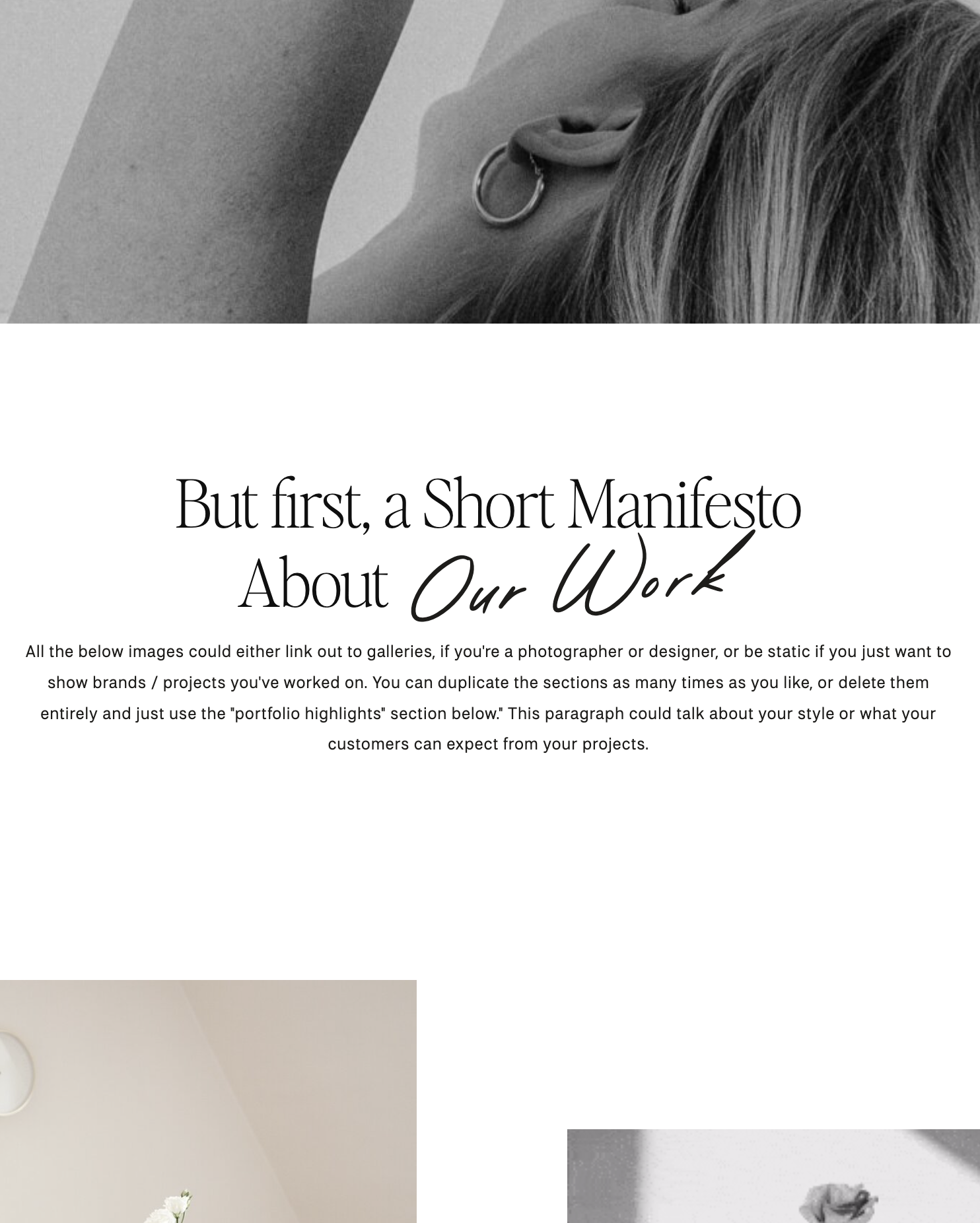
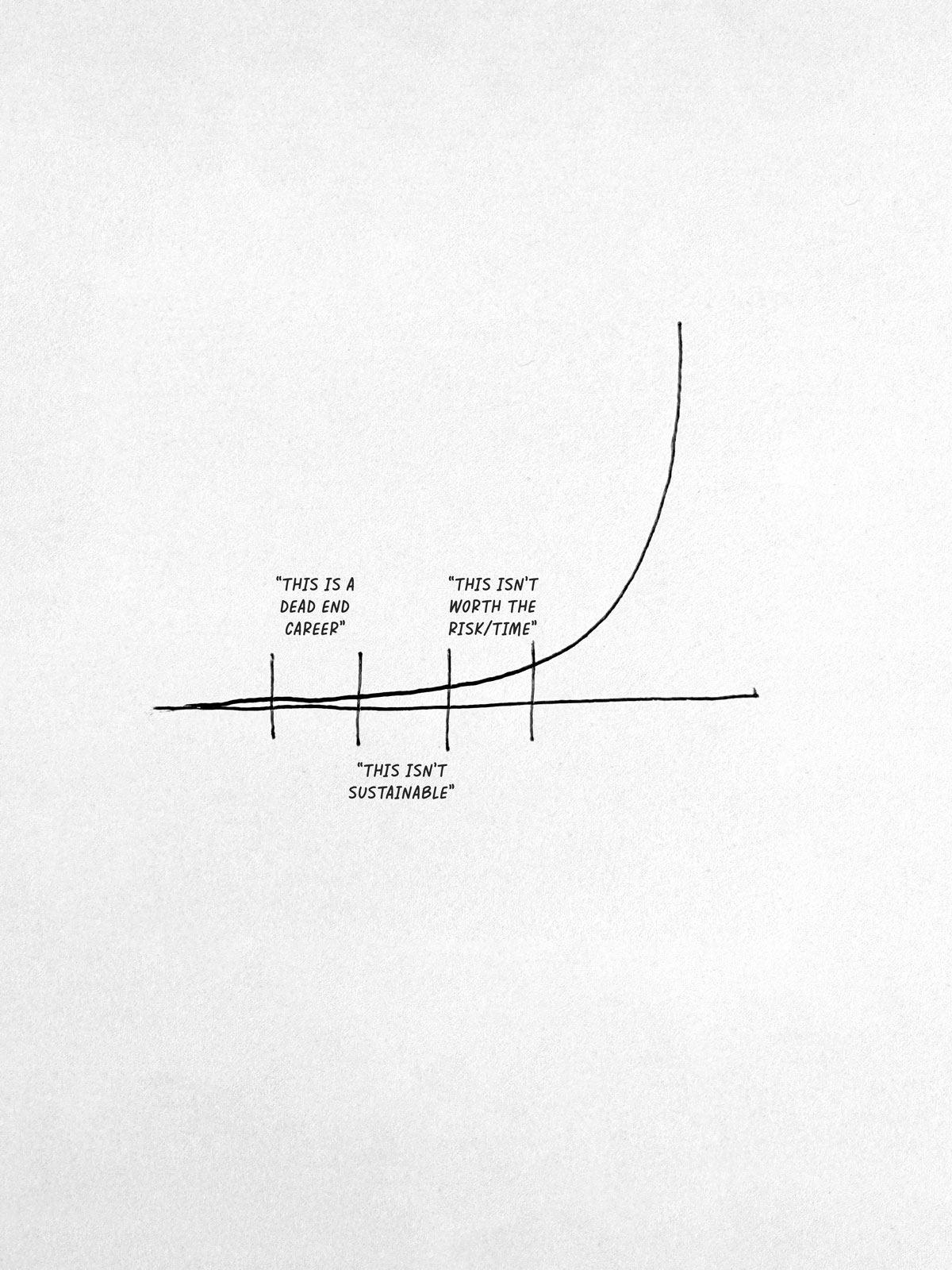
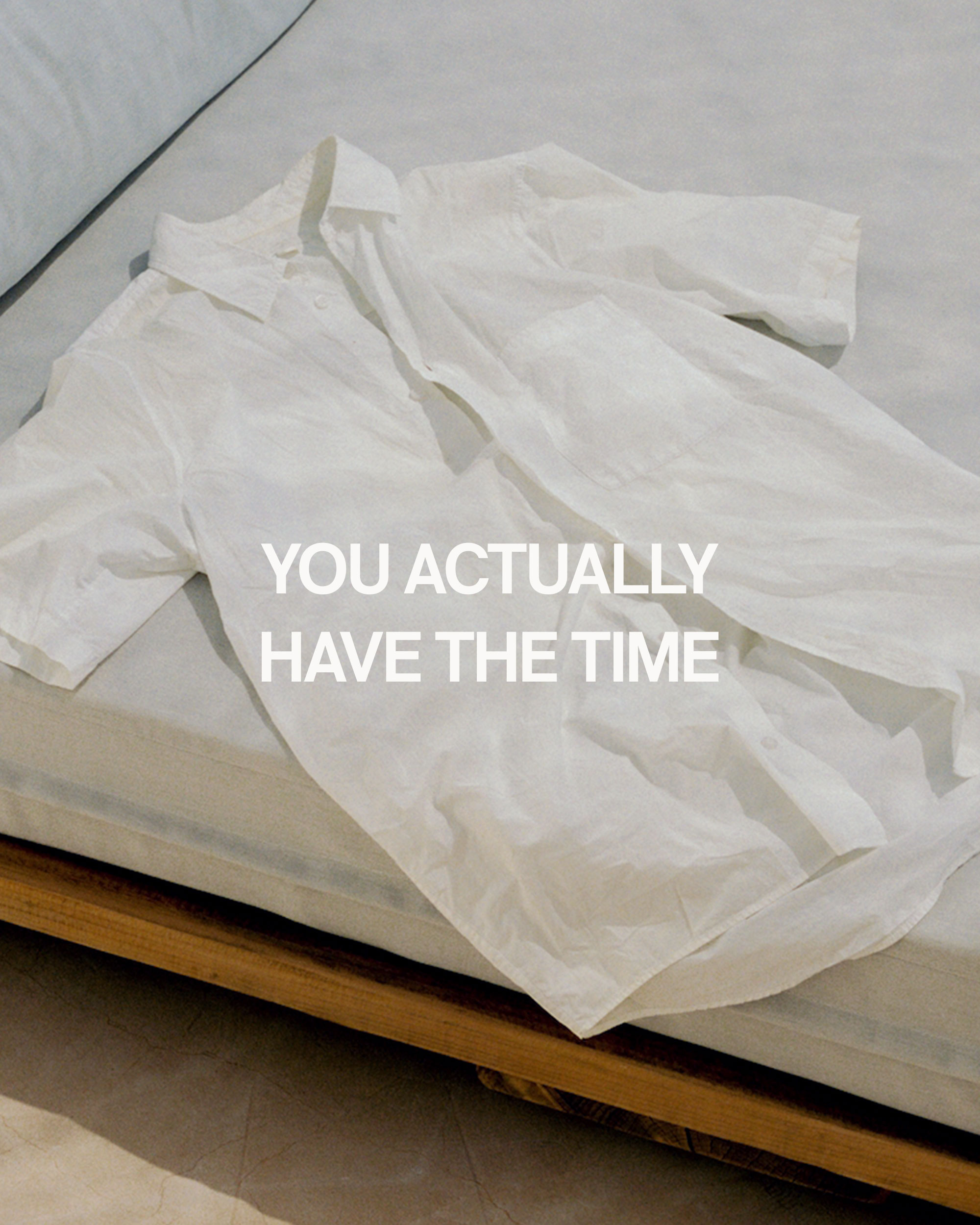
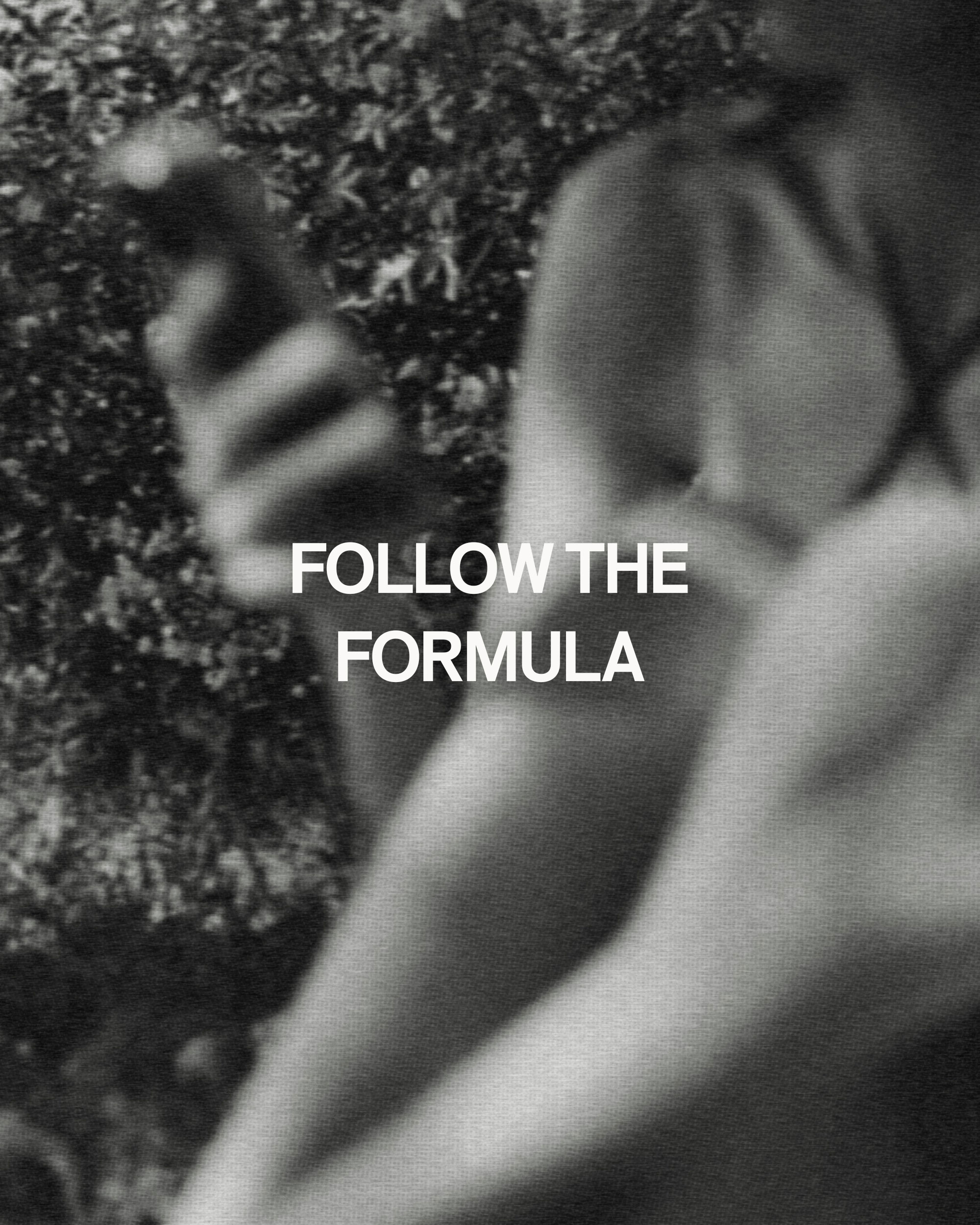
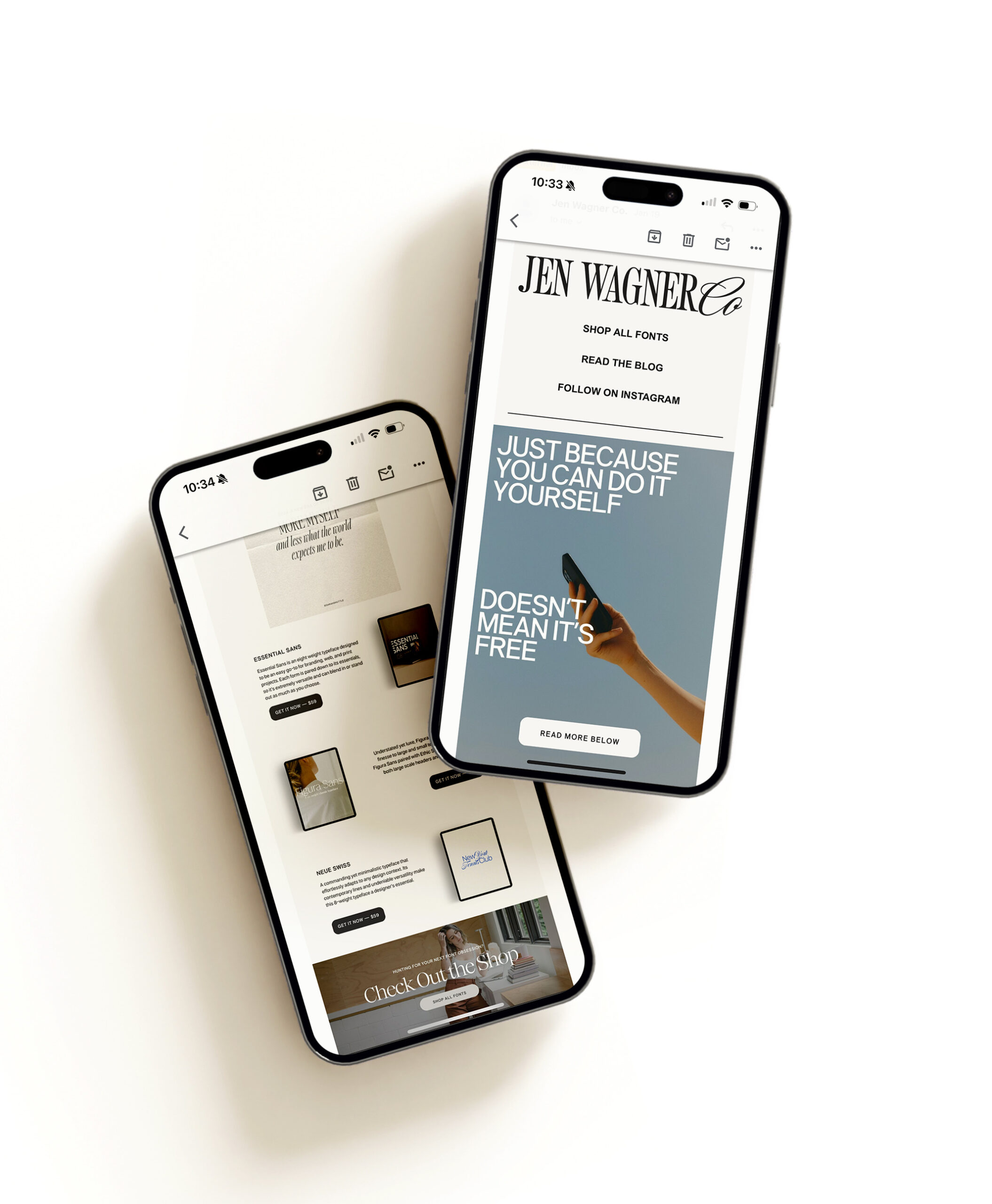
Comments +